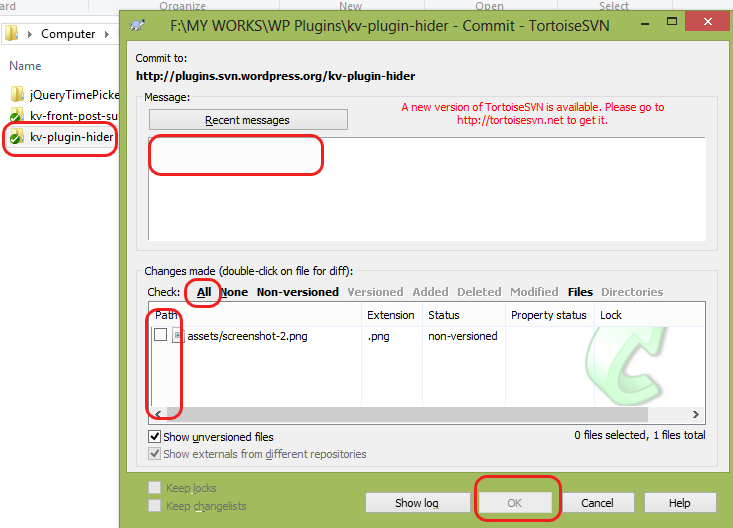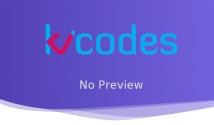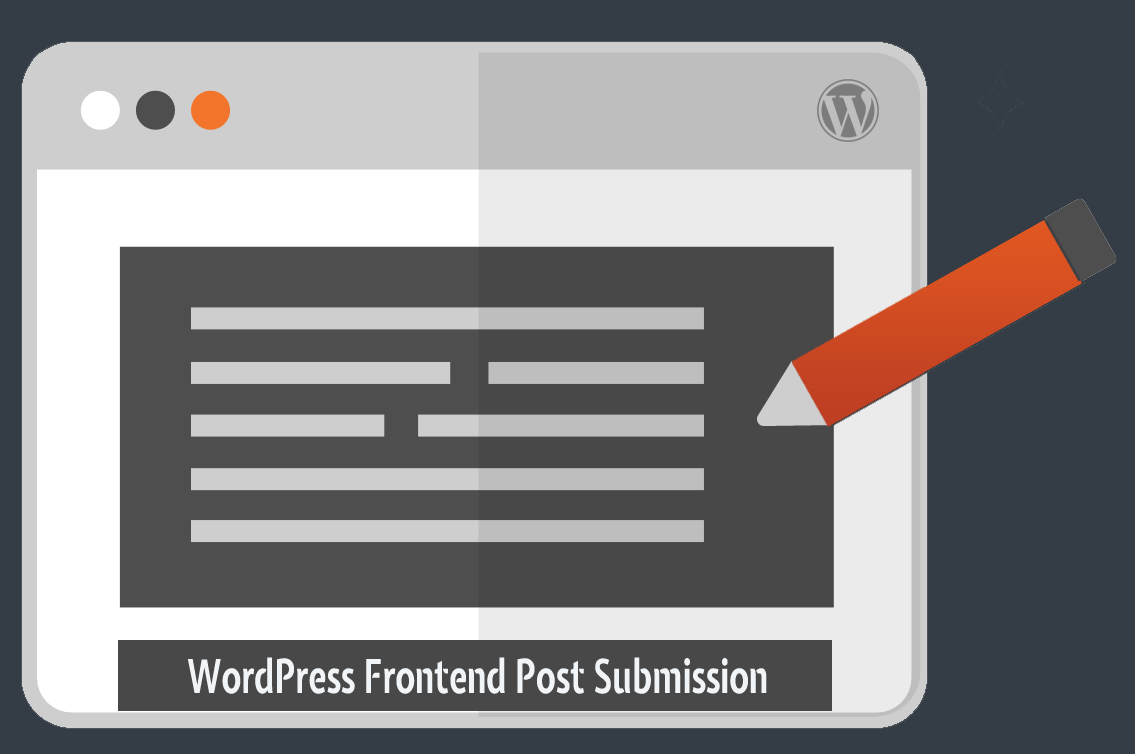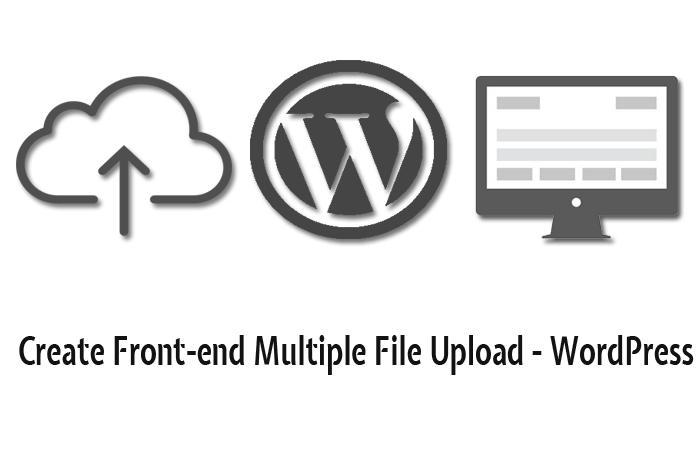Submit Your Plugin to WordPress Plugin Directory
- Article
- Comment
Submitting your plugin needs WordPress Developer Approval. I mean, if you developed a plugin , you need to submit it to WordPress Developers Approval.The developers will examine your code and test your plugin whether it meets their quality standard or not. Before submitting it to the plugin directory you need to specify certain fields clearly in your “readme.txt” file especially the following fields,
=== Plugin Name === Contributors: Tags: Requires at least: Tested up to: Stable tag: 1.5.6 == Description == == Installation == == Frequently Asked Questions == == Screenshots == == Languages == == Upgrade Notice == == Changelog ==
After compiling your plugin pack it appropriately, than submit it here. http://wordpress.org/plugins/add/ It will take some some time to examine your plugin and get a reply from WordPress developers. Once it approved, you will get a confirmation mail with SVN Repository url like the following image. 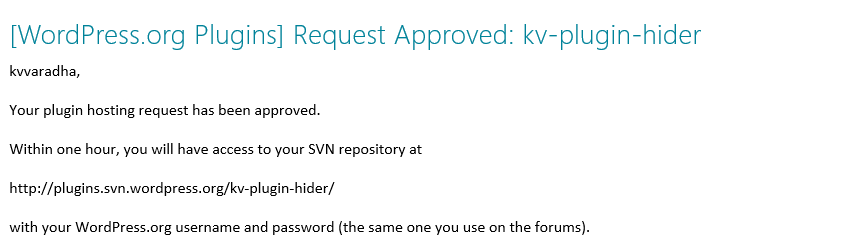
Now, you need SVN Software to update your code to plugins directory. so download Tortoise SVN From here. And install it on your Windows machine. Now, open a fresh folder to update our files to WordPress Plugins directory, which is separate from existing plugins folder. than Right Click your Mouse there , there you will get a popup menu with Tortoise SVN options as like the Following Image. 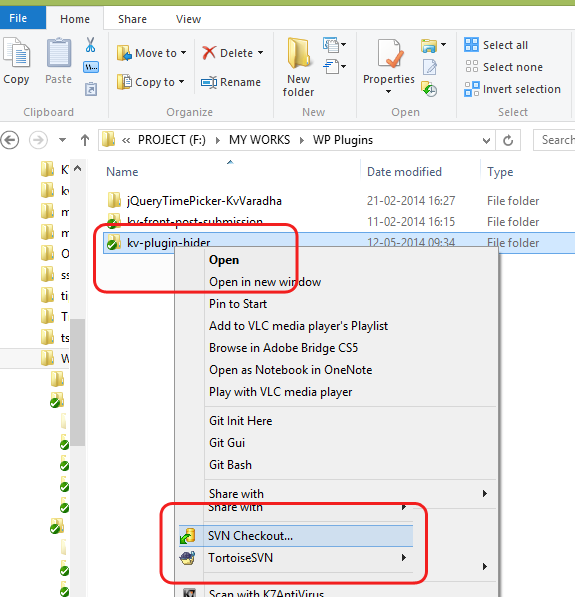 Here Select “SVN Checkout” you will get a window like the following one. Here you need to enter the SVN url , Which you received on your email. than press ” ok” after the submit, It will ask you your Username and Password,. Here you can use your WordPress .org Username and Password. than it will get you some files from the SVN and Now , open your plugin folder, which we created . It will have some files like the following image.
Here Select “SVN Checkout” you will get a window like the following one. Here you need to enter the SVN url , Which you received on your email. than press ” ok” after the submit, It will ask you your Username and Password,. Here you can use your WordPress .org Username and Password. than it will get you some files from the SVN and Now , open your plugin folder, which we created . It will have some files like the following image. 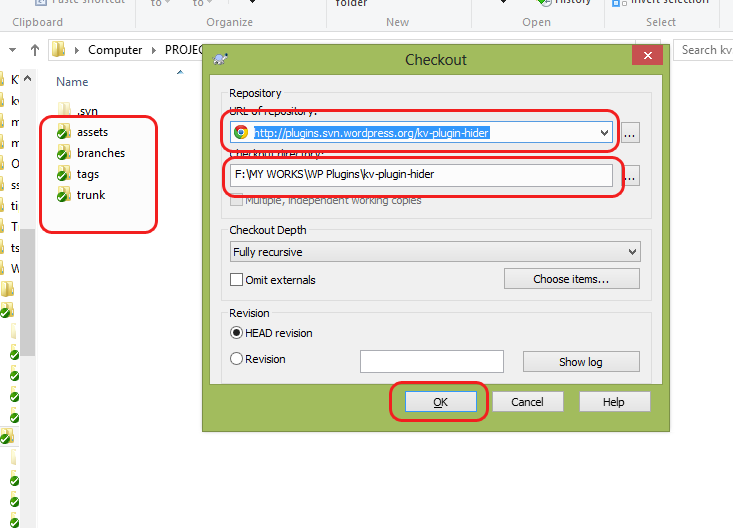
Now, Copy all of your Plugin Files from the WordPress Working directory to the trunk folder, You files must contain plugin files with readme.txt.
Adding Banner Header on your WordPress plugins Page.
Just create banner image with namely, “banner-772×250.png” the size is also the same. and paste it on your “assets” Folder. Which will appear on your plugin header. Now, come out from the folder and again right click on the folder and now, select ” SVN Commit ” . This will get you a window with your recently copied files and banner images, now, just enter a recent message and select all the files and press ok .
It will update all the files to plugin folder. And its ready to view users. That’s it you have Successfully uploaded your Plugin files to WordPress plugin directory. If you have any queries and doubts comment below. view the demo here. This is my one of a plugin. Demo Plugin page