How to Update Teamviewer on Ubuntu
- Article
- Comment (1)
Every new release of teamviewer, we have to upgrade to connect our partner, they should also need the same version. Otherwise, you can’t establish remote desktop connection. So How to Update Teamviewer on Ubuntu is really needy one to upgrade your teamviewer on Ubuntu.
But for the upgradation, There is not much easy steps for linux. We have to download new copy of teamviewer installation file and install it again. You can download Linux versions of Teamviewer Here. I prefer the download and install method. But, i’d like to go with wget download and install.
Before that remove the installed one and re-install a new copy in it.
Uninstall Teamviewer
I can’t find direct uninstallation option except commandline way. So, I am just giving you the commandline way to do it. Use the following command to uninstall it.
sudo apt-get remove teamv*
This is wildcard way. And other way is
sudo apt-get purge teamviewer
This will remove completely. After that you can begin installation.
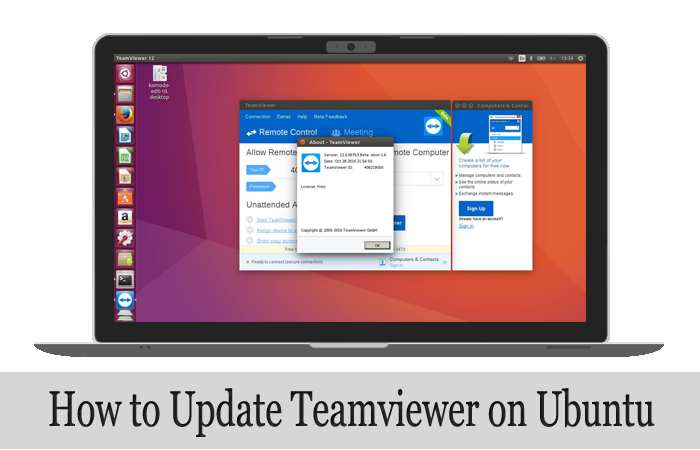
Installation
Use terminal to Download it from their official website with wget command.
wget http://download.teamviewer.com/download/teamviewer_i386.deb
Install it by using the following command.
sudo dpkg -i teamviewer_i386.deb
Install missing dependencies by using the below one.
sudo apt-get -f install
That’s it. Now, your teamviewer updated successfully.

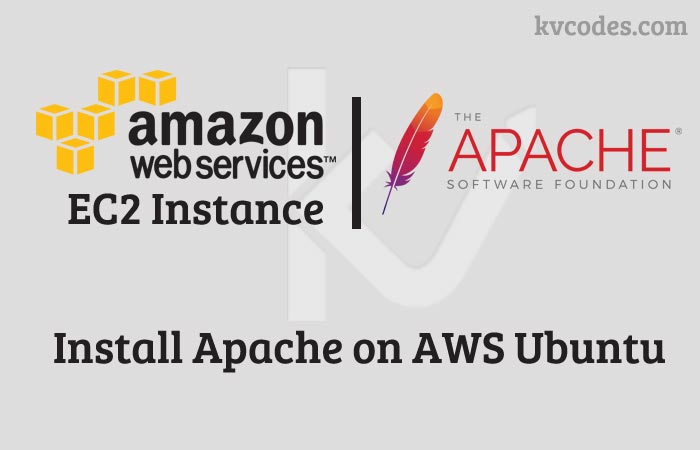
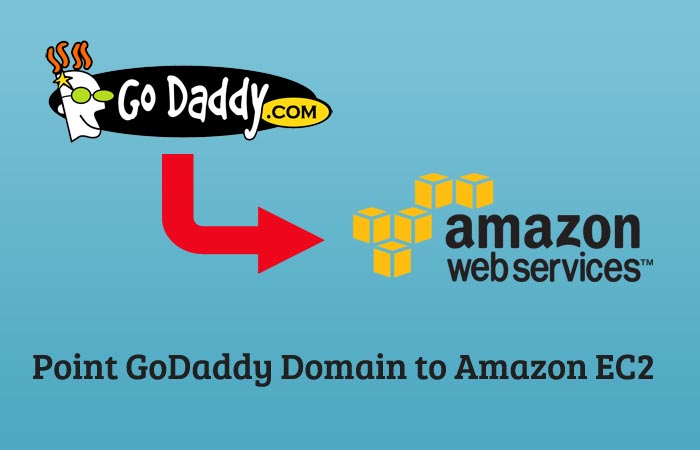
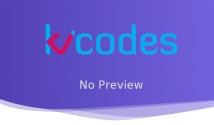
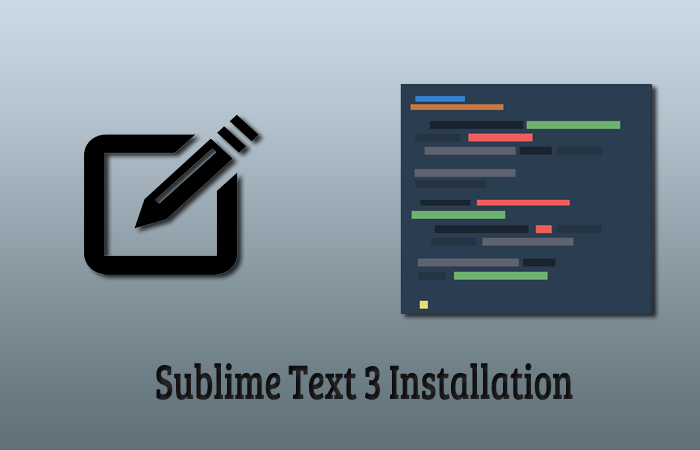
Great little instruction page – worked perfectly! Thank you