How to Create a new Company in Frontaccounting
- Article
- Comment (8)
Introduction
How to Create a new Company in Frontaccounting. A question arise when we are creating new company from the existing installation. Here is few Simple steps to create your own new company and install your company accounting standards from the repository. If you have the super admin rights, you can create your own new company from the existing Frontaccounting installation. Just follow the steps. Before that lets rewise some points to take steps to next.
Prerequisite
- You have to have permissions of “Super administrator”. And the Super administrator has the “Create/Update Companies” Permission to continue.
- If you installed the Frontaccounting(FA) in localhost and the mysql user has previliege to create database, no problem, otherwise you need to create database and provide permissions to the database for the user to continue. Usually most of us installed Frontaccounting in Shared hosting and private servers or through softculuous, which doesnt provide permission to create database by itself. Such a kind of situations you need to create the database for the second company and provide permissions to the existing user or create new user and provide permission to it.
Lets create new company from the default company. First login to the existing frontaccounting system with your login credentials. While logging , you have to choose your default company (Here “Kvcodes Australian COA” is my default company) and press login button.
After the successful login. The page redirect you to main page. Here select Setup and followed by the Create/Update Company. Here the screen will be like this.
Here you have to input the details of new company(Second company).
Create a new Company
The details would be like this.
Company : ” Second Company ”
Host : “localhost” or leave it whatever it has already.
Port : leave it as of it.
Database User : “root” // change it with your username
Database Password : ‘123’ // change it yours, mine is localhost, so i kept very simple password, always keep a strong password to secure it.
Database Collation : Leave it like existing.
Table prefix : leave it like 1_ or 2_. it would be good option if you are using same database for multiple companies.
Default Company : Suppose if you want to set this company as default company to login. you can check this here.
Database Script : This is very important to select appropriate Chart of Accounts during the time of company creation. We can also edit this after company creation. but its time consuming task. Though you need to edit it to adapt your company and country level.
New Script admin Password: Here this is the password for new company to login. if you leave it blank, that will automatically set the “password” as password for the second company. and the username will be “admin”.
That’s it. Click on “Add New” button to create new company. After that logout and login to second company, during the login dont forget to select the company name in the drop down. With that you can login to new company. After successfull login you can change the settings and details.
Now, You can configure your company options. You have to change Company details (name , logo, address, ph.no , etc), Fiscal year, Tax Period and some settings which are necessary to configure out for your company.

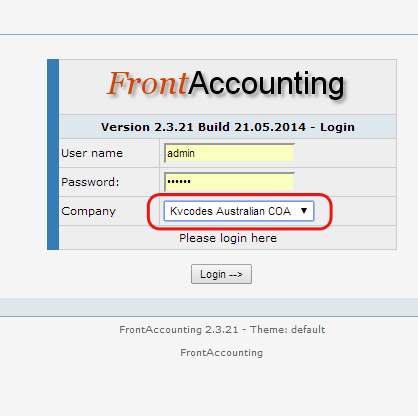
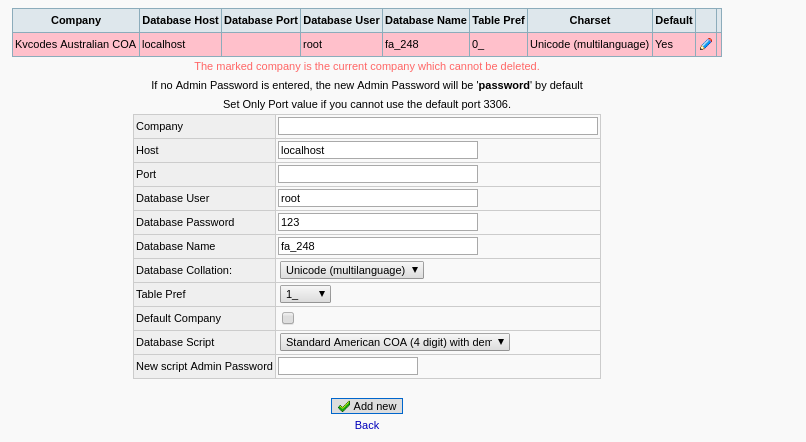
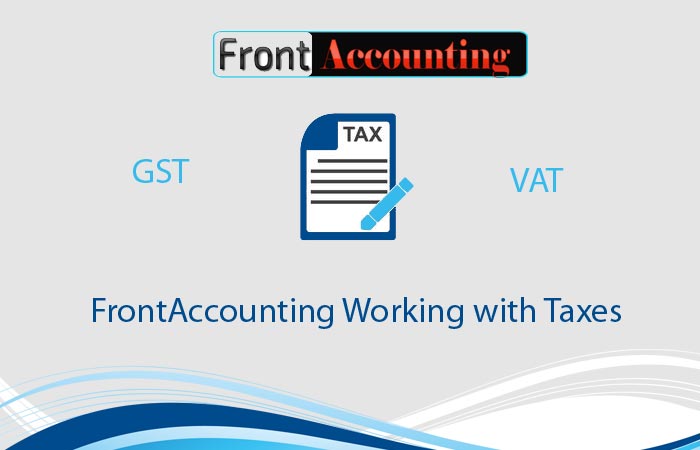
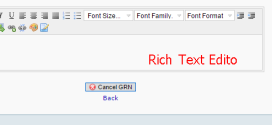
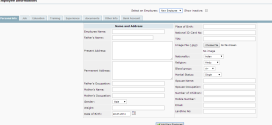
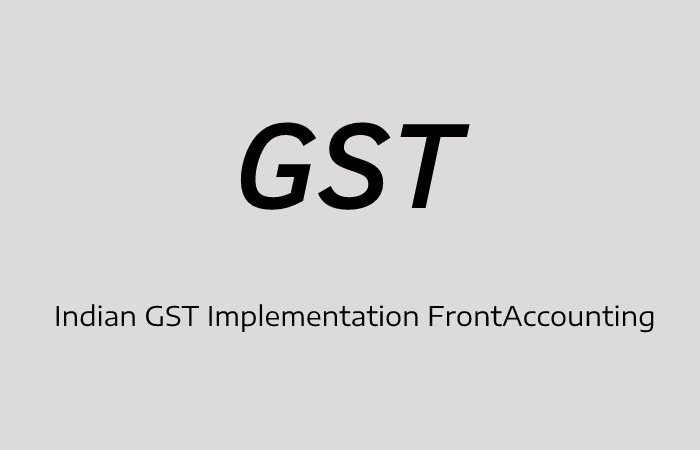
Hi,
I tried to move the existing installed front accounting(localhost) to live server.I made necessary changes to conifg file after creating database.When I tried to login to the system,it shows wrong username or password.
There may be problem in your username and password. Open your database and check the username. if you cant solve your problem. Get back me with your error details, i will help you.
I checked username and password still can’t login
The problem shows as:
Incorrect Password
The user and password combination is not valid for the system.
If you are not an authorized user, please contact your system administrator to obtain an account to enable you to use the system.
Try again
Hi Avishek,
Did you ever get a resolution to this? I have the same problem and the issue is not in the database credentials connection because the new tables are created in DB during company set up.
repeatedly getting this message in the browser
Incorrect Password
The user and password combination is not valid for the system.
If you are not an authorized user, please contact your system administrator to obtain an account to enable you to use the system.
Hi Daz,
There may be a problem of Sessions class or password hasher error. give me about the access, let me help you to solve it.
On a linux server replace all CRLF with LF and make sure that the random salts and encryption types are available.
Also db collation sequence – set to UTF8 / utf8-general-ci
The new company creation went well except that I can see test company data. How do I get rid of all transaction so I can start the company with no transactional data?
You can get fresh data if you select the new company in the time of new company creation., or manually we need to empty some tables to take effect.