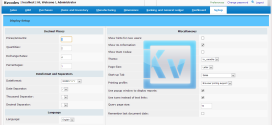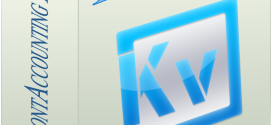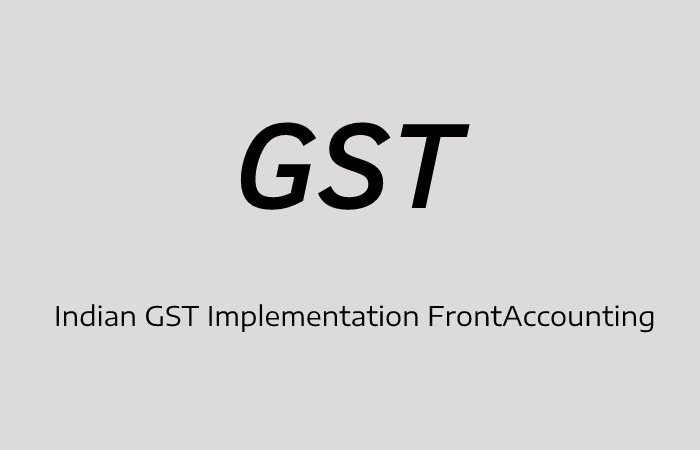FrontAccounting Enabling Debugging Mode
- Article
- Comment
Introduction
There are many new users have some doubt and confusions regarding FrontAccounting Enabling Debugging Mode activation and its view. This article describes with some tutorial to understand it clearly.
Probably, you have downloaded the FrontAccounting(FA) from either SourceForge or Apmuthu’s Github And installed it on your Apache server. So we don’t need to know the installation steps here. Let’s move to the two area’s
- FrontAccounting Hosted files on server
- Browser to access your FA
On your Server,
You might use Filezilla or WinSCP or any other FTP client software to connect your server File manager, in other hand,you might use the file manager within your hosting cpanel account. There you can Access the File manager and also the files.
The installed Files might be public_html/Your-FA-Directory/
On the Local Linux Apache
If you are Linux user, your files might be within /var/www/html/Your-Fa-Directory/ or /var/www/Your-FA-Directory/
On Windows XAMPP or WAMP Apache
If you are windows user your files might be C:/xampp/htdocs/Your-FA-Directory/ or C:/wamp/www/Your-FA-Directory/
Editing Config.php
You have to find this file and edit it on your desired Text Editor.
You can see these lines.
$error_logfile = $path_to_root.'/tmp/errors.log'; $debug = 0; // show sql on database errors $show_sql = 0; // show all sql queries in page footer for debugging purposes $go_debug = 0; // set to 1 for basic debugging, or 2 to see also backtrace after failure. $pdf_debug = 0; // display pdf source instead reports for debugging when $go_debug!=0
Here the Comment line itself you can have details. So if you want to check the Script, Permission, file missing errors can be identify with help of $go_debug=1; .
For sql query related errors you should enable $show_sql=1; to see the errors. Here is an example code after changing it.
$error_logfile = $path_to_root.'/tmp/errors.log'; $debug = 0; // show sql on database errors $show_sql = 1; // show all sql queries in page footer for debugging purposes $go_debug = 1; // set to 1 for basic debugging, or 2 to see also backtrace after failure. $pdf_debug = 0; // display pdf source instead reports for debugging when $go_debug!=0
And also you can see the error in traceback, which will help you to understand the path where the php control moves and where the error initially triggered. So I would suggest to try this method to present errors in details. That will help us to fix it easier.
$error_logfile = $path_to_root.'/tmp/errors.log';
$debug = 0; // show sql on database errors
$show_sql = 1; // show all sql queries in page footer for debugging purposes
$go_debug = 2; // set to 1 for basic debugging, or 2 to see also backtrace after failure. $pdf_debug = 0; // display pdf source instead reports for debugging when $go_debug!=0
Don’t forget to save the file and goto browser to check the errors on your FA. After that take it to developer.
That’s it.