Install and Update Sublime Text 3 Ubuntu Using Terminal
- Article
- Comment (1)
Update Sublime Text 3 Ubuntu Using Terminal. Upgrading Sublime is a simple Task as you think. Just goto the sublime text official website and download new version from the download page. We are Ubuntu users, You can check 64bit or 32bit packages based on your system. Here mine is 64bit and I would download 64bit .deb file.
You can upgrade it two way, you need to get .deb file or tar.bz2. Its based on your choice. Let me tell both way things. But I personally prefer the .deb way.
Debian Package Installation:
Let’s proceed with it first.
- First you need to remove the existing package. So goto
Ubuntu Software Center. Than move to installed softwares. And now find the Sublime Text and remove the package and Purge it completely. - After downloading the new copy of
.debfile, Just Double click on it. It will open in yourUbuntu Software Center. Now, it’s easy for you to continue the installation.
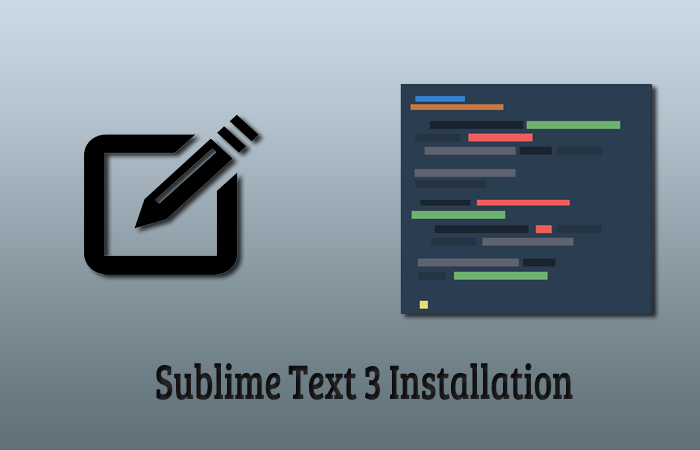
Tarball Installation :
Download the Sublime-latest from here or get it with the below command.
wget https://download.sublimetext.com/sublime_text_3_build_3126_x64.tar.bz2
As like the first step, remove the Sublime Text from Software Center and extract the tar.gz2 with help of Archive manager or Terminal.
tar -xvzf sublime_text_3_build_3126_x64.tar.bz2
The above one will extract the tarball. After that, use the below command.
./configure make sudo make install
That’s it. It will be updated with latest one.

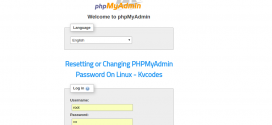
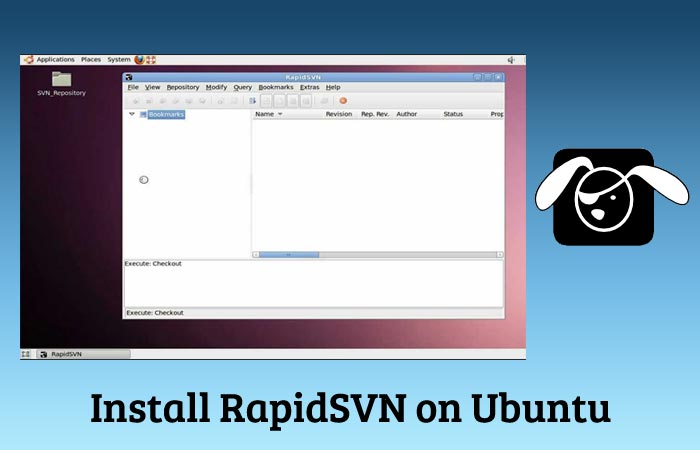
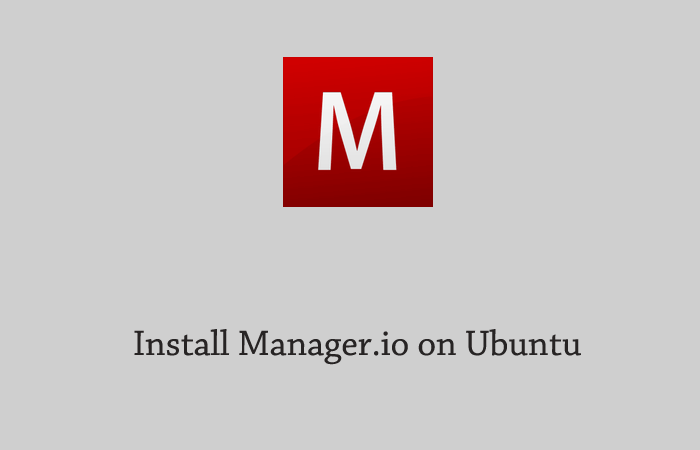
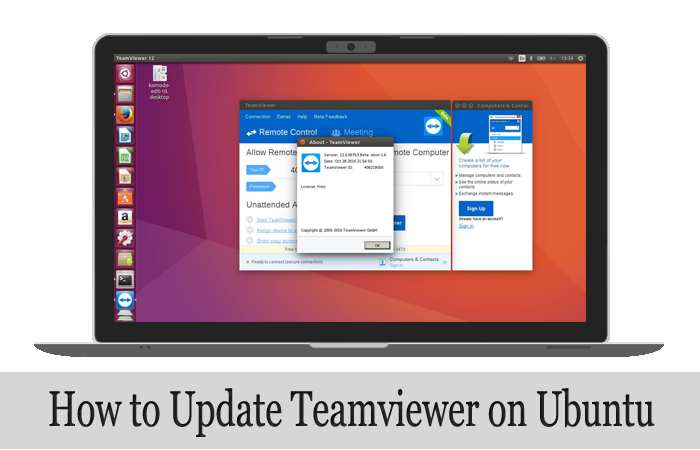
Thank you for the article, is the best I have found over there for setting up the apache server. Clean, clear and updated.