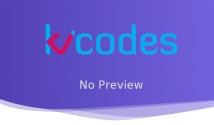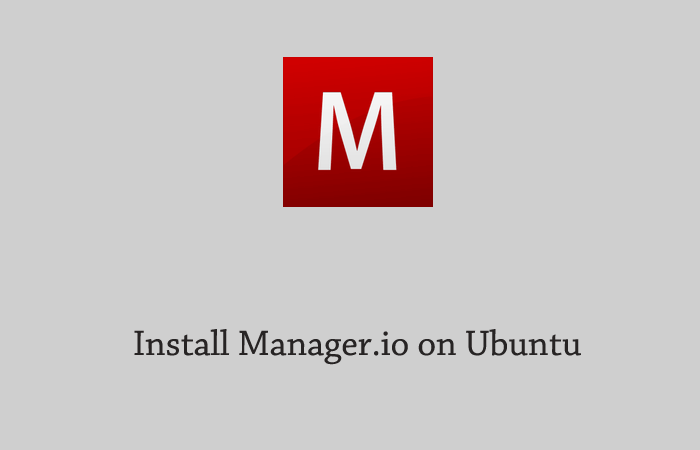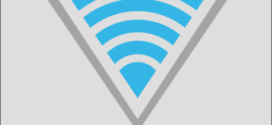How to Update or Uninstall Skype in Ubuntu
- Article
- Comment
Introduction
Update Skype in Ubuntu is not much hard to do. Sometimes it might be trouble to update due to error or left the old files in it. Let’s try my easy tutorial to uninstall and update new version.
Remove And Uninstall Skype
Open your terminal and type the following command to clean the existing Skype with below command.
sudo apt-get remove skype
sudo apt-get purge skype
The Above Command will remove the existing Skype completely And than you have to manually check .Skype in the Home directory, If it exist remove with below command
sudo apt-get remove skypeforlinux
sudo apt-get purge skypeforlinux
Than run the sudo apt-get update. It will refresh the existing packs and which will be ready to work. Than we have two options to install the latest version. You can directly download the .deb file from Skype and install or you can use wget to install it.
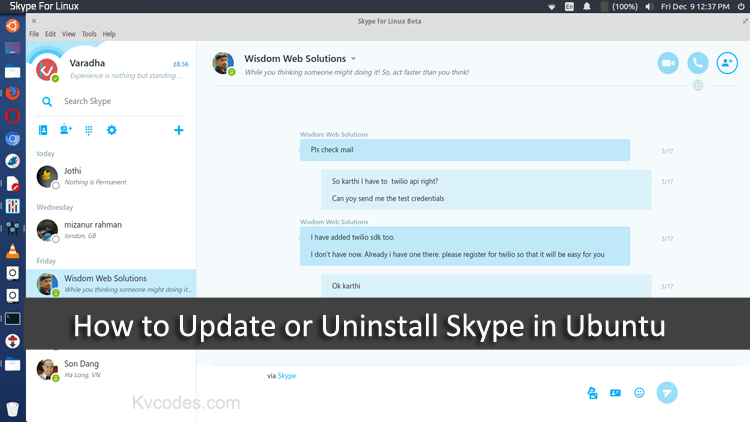
Update Skype Ubuntu
We have two methods to install Skype on Ubuntu which are,
- Wget Method
- deb file Method
Wget Method
This is easier way if you are experienced with terminal method for all your tasks. Just open your Terminal by Pressing Ctrl + T and type the following command to get the package download to your Ubuntu.
wget https://go.skype.com/linux.deb
This will download the latest version of Skype to your Ubuntu, Than you can begin installation by using the following command.
sudo dpkg -i linux.deb
And one more command too
sudo apt-get -f install
That’s it. I hope it will be easier method for you to install it. Let’s see the other method.
Deb File Method
You can download the .deb file from here ( Download ).
And with help of Ubuntu Software Center it can be installed easily by double clicking on the downloaded .deb file.
That’s it. You can follow me on social sites and subscribe my upcoming articles.